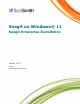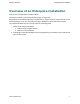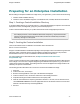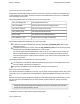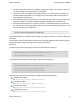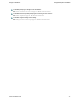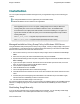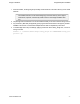Installation Instructions
Snagit on Windows Snagit Enterprise Installation
www.techsmith.com - 6 -
Installation
You can complete enterprise installation of Snagit across your organization using one of the following pro-
cedures:
A managed installation across the organization (recommended method).
Manual installations on each machine in the organization.
When upgrading from 9.0.0 to 9.x.x or higher, a dialog prompts users to keep or delete their
existing Library files. If the user is not available to make the choice, the installation fails.
As a work-around, do a deployment-wide uninstall of 9.0.0 before installing 9.x.x or higher. Dur-
ing the silent uninstall, an admin can specify via a command line flag whether to keep or delete
existing Library files.
Use TSC_DATA_STORE=1 to bypass the prompt and remove the user’s Library.
Use TSC_DATA_STORE=0 to bypass the prompt and keep the user’s Library.
Managed Installation Using Group Policy in Windows 2000 Server
Using the Windows 2000 (or 2003) Server’s Group Policy manager, it is easy to deploy Snagit to everyone in
your organization. You should feel free to use whatever deployment method you are used to for MSI installs,
but this is one method we know works well and have tested.
1. Run the Active Directory Users and Computers snap-in. Right-click on the domain and select Prop-
erties.
2. Select the Group Policy tab. Select the default domain policy and click Edit.
3. Expand Software Settings under Computer Configuration. Right-click Software Installation and select
New > Package.
4. Type in the UNC path to the share. Not that this must be the full UNC path to the share, not a local
drive. Or, browse to the location through My Network Places.
5. Choose Advanced published or assigned.
6. Under the Modifications tab, click Add.
7. Choose the appropriate MST files to transform the package.
8. Click OK. Ensure that the machine accounts for the client machines have at least read access to the
share.
9. If desired, also place the Snagit.reg file created earlier in the same directory as the installer. Again,
ensure that the file is readable by the clients’ machine accounts.
10. The client machine installs Snagit on next user login.
Any errors are logged in the Event Viewer. A common reason for installation failure is an unreadable package,
transform, or Snagit.reg registry file. Ensure that the share and files are readable by the client’s machine
account.
Distributing Snagit Manually
If you do not have a Windows server or another deployment mechanism, you can “manually” install Snagit
using the command line. This could be placed in a batch file or a script you write.