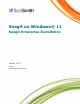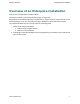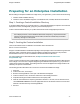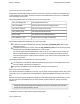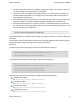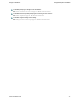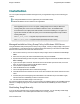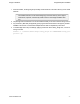Installation Instructions
Snagit on Windows Snagit Enterprise Installation
www.techsmith.com - 3 -
The Property and Feature Tables
Properties are associated with values that the user can enter in text boxes (for instance, the registration key)
or with checkboxes in the installer. In general, checkboxes are enabled when they are set to 1 and disabled
when the property does not exist.
The following installer behaviors can be customized in the Property table:
TSC_SOFTWARE_KEY The registered software key.
TSC_EVALEMAIL Show the Tips and Tricks email signup window.
TSC_EMAIL_SIGNUP Sign up for Snagit Tips and Tricks.
TSC_START_AUTO Run Snagit when Windows starts.
START_NOW Run Snagit when the installation finishes.
TSC_DESKTOP_LINK Create a shortcut to Snagit on the desktop.
The following examples demonstrate the use of the Property table:
To distribute a site-wide registration key, add the property TSC_SOFTWARE_KEY to the Property
table and set the key.
To disable the desktop shortcut option, delete the TSC_DESKTOP_LINK row from the Property table.
Snagit features can be enabled or disabled in the Condition table.
The Feature column lists the features that the conditions act on. The Condition column contains con-
ditions to evaluate during the installation. The Level column controls the action to take on a feature
when the expression in the Condition column evaluates to true, where 3 means “always install” and 0
means “never install”.
The following examples demonstrate the use of the Feature table:
The Snagit Printer is installed by default on supported operating systems. If the Snagit Printer should
never be installed, change the Level attribute to 0.
To prevent the installation of the YouTube output, change the Level atrribute to 0.
Advanced Custom Installation
If the options provided in the installer are not enough, you can further customize Snagit’s settings using a “Sna-
git.reg” file. If you do not require advanced customizations, skip to the installation procedures in the next sec-
tion.
Snagit32.exe imports program configuration settings from a file named Snagit.reg in the same directory. This
file can contain user customizations such as custom profiles, program preferences, hotkeys, automatic
updates, etc.
Snagit only automatically imports these settings the first time it is run by each user. After that,
Snagit uses the settings saved by the user.
To distribute site-specific customizations using the Snagit.reg file: