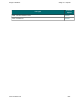Extra Information
Snagit on Windows Snagit 11.1 Help File
www.techsmith.com - 249 -
File Format Option Descriptions
Depending on the file format chosen, various options are available. See Image File Format Types and
Options to find out which options are available for each file format.
Colors
Select the number of colors (color depth) to save in the image. The number of colors available depends on the
selected file format.
Transparency requires 32 bit color depth as well as a file type that supports alpha trans-
parency.
Quality
JPG compression always loses some image quality. Quality specifies the quality of the compressed image,
where 100 is the highest and 1 is the lowest. The higher the image quality adjustment, the longer it takes to
convert and save the file.
Subfile Type
Select from available subfile types. Depending on the current Colors selection, various subfile types are avail-
able.
Progressive JPG files are the same as regular JPG files, but the image displays at full size as quickly as pos-
sible, and clarifies as it is loaded.
TIFF is a tag-based file format designed to promote universal interchanges of digital image data. There are
many versions of TIFF. Snagit supports the standard TIFF formats.
Append if file exists
Add the new icon image to an existing Windows icon.
Transparency On
Use to set a single color in a GIF file or enable alpha transparency in a PNG or SNAG file. For more infor-
mation, see Transparency.
Title, Author, and Keywords
Enter the title and author to display in the Document Properties Description tab in the PDF reader.
Add keywords for an Adobe PDF document. Keywords are used in Description of the document and in doc-
ument metadata. See Adobe Help documentation for more information on how to use keywords.
PDF Page Setup
Open the PDF Page Setup dialog to preview and adjust page setup options, such as page size, margins, page
orientation, and image layout.