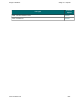Extra Information
Snagit on Windows Snagit 11.1 Help File
www.techsmith.com - 244 -
Layout Tab
Option Description
Auto
Size
Scale the image to closely match the size displayed on the screen in Editor. Click on a
handle and drag the image to position on the page. Or, click on a handle and resize the
image.
The actual capture is not resized.
Fit on
page
(shrink)
Scale the image to fit on one page while preserving the correct aspect ratio of the orig-
inal.
Fill page
(stretch)
Scale the image to fit on one page while preserving the correct aspect ratio of the orig-
inal by either stretching or shrinking the image to fill the whole page.
Fit to
width
(stretch)
Scale the image to fit the width of the page. The length is scaled in proportion and can
end up being more than one page.
Manual
scale
Apply a scaling percentage to the image to decrease or increase its size on the printed
page. 100% is equal to the image filling up the whole page.
Click on a handle and drag the image to position on the page. Or, click on a handle and
resize the image.
The actual capture is not resized.
Fixed
size
(inches)
Define the width and height. The printed capture matches the dimensions, scaling or dis-
torting the image if necessary.
Keep
aspect
ratio
Keep the image aspect ratio fixed when changing the width or height. When setting
dimensions, the numbers for width and height change interactively to keep aspect.
Image
position
Determine the placement of the image on the page.
Select an Image Position by clicking one of the buttons in the positioning cluster to
select a location on the printed page.
Sample
image
size
Use these options to preview your capture.
This option is not available in the Editor.