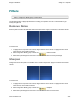Extra Information
Snagit on Windows Snagit 11.1 Help File
www.techsmith.com - 182 -
Filters
Editor > Image tab > Modify group > Filters button
Use the Filter options to apply special effects to modify your captures. Use one or combine them to get
exactly the right look.
Remove Noise
Remove pixels to reduce the detail and create a smoother texture. Apply to a selection or the entire canvas.
To use this tool:
1. To apply effect to a portion of the canvas, drag a selection on the canvas. To apply the effect to the
entire canvas, do not make a selection.
2.
Select Image tab > Modify group > Filters tool > Remove Noise.
3. Select effect percentage from the menu or click Custom to select a custom percentage.
Sharpen
Change the color of each pixel to the median color to create a crisper look. Apply to a selection or the entire
canvas.
To use this tool:
1. To apply effect to a portion of the canvas, drag a selection on the canvas. To apply the effect to the
entire canvas, do not make a selection.
2.
Select Image tab > Modify group > Filters tool > Sharpen.
3. Select effect percentage from the menu or click Custom to select a custom effect.