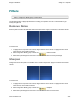Extra Information
Snagit on Windows Snagit 11.1 Help File
www.techsmith.com - 175 -
Size and location of the effect.
Shadow size, location and color.
Outline and defining its size and color.
Background color
To use this tool:
1. To add an edge effect to a portion of the canvas, use Draw tab > Drawing Tools group > Selection tool
and drag a selection on the canvas. To add an edge effect to the entire canvas, do not make a selec-
tion.
2. Select an edge effect from the Quick styles Gallery. For a custom effect select Image tab > Image
Style group > Edges tool .
Select an effect from the menu. Customize the effect using the available settings. Click OK.
Blur
This effect can be applied to a selection or the entire canvas.
To use this tool:
1. To blur a portion of the canvas, use Draw tab > Drawing Tools group > Selection tool and drag a selec-
tion on the canvas. To blur the entire canvas, do not make a selection.
2.
Select Image tab > Modify group > Blur tool .
3. Select the blur level or click Custom to enter a specific percentage.
Grayscale
This effect must be applied to the entire canvas.
To use this tool:
Select Image tab > Modify group > Grayscale tool .