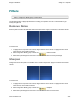Extra Information
Snagit on Windows Snagit 11.1 Help File
www.techsmith.com - 173 -
Image Effects
Border
Add a custom border around a selection or the entire canvas.
To use this tool:
1. To add a border to a portion of the canvas, use Draw tab > Drawing Tools group > Selection tool and
drag a selection on the canvas. To add a border to the entire canvas, do not make a selection.
2. To select the border color from colors on the canvas, select Image tab > Image Style group > Border
tool > Select color from image.
-or-
For a custom color select Image tab > Image Style group > Border tool > More Colors > Colors dialog.
Select a color from the Standard or Custom tab. Click OK.
3. To select a border width, select Image tab > Image Style group > Border tool > Select a width from the
menu or click Custom Width to select a new width.
Perspective
Add a perspective effect to the entire canvas.
To use this tool:
1.
Select Image tab > Image Style group > Effects tool > Perspective.
2. Select an effect from the menu or click Perspective/Shear Options to create a custom effect.
Shear
Add a shear effect to the entire canvas.