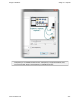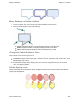Extra Information
Snagit on Windows Snagit 11.1 Help File
www.techsmith.com - 152 -
Change the Look of the Arrow Line
1. Click an arrow on the canvas to give it focus.
2. Select Styles group > Outline option > Dashes. Select a style from the menu or click Custom Lines to
create a new look.
Move or Reshape an Arrow
To move an arrow, click down on the center of the arrow and drag to a new location.
Use the white handles to change the shape and size of the arrow.
Hold down <SHIFT> to keep the arrow straight as you draw a vertical, horizontal, or diagonal arrow.
Set the Arrow Opacity Level
Opacity is the ability to see through the arrow. The graphic below shows a sample of effects that can be
achieved by controlling the opacity level.
1. Click an arrow on the canvas to give it focus.
2. Select Styles group > Effects > Opacity > Select the opacity level or click Custom to enter a specific
percentage.
Add, Remove, or Customize the Arrow Shadow
Click an arrow on the canvas to give it focus.
To add a shadow, select Styles group > Effects > Shadow > Select the shadow effect using the icons.
To remove a shadow, select Styles group > Effects > Shadow > No Shadow icon.
To add a custom shadow, select Styles group > Effects > Shadow > More Shadows. Use the options
in the Drop Shadow dialog box to create a custom look. Click OK.
Add a Custom Arrow to the Quick Styles Gallery
The Quick Styles Gallery is used to save custom arrows so they can be reused.
1. Click an arrow on the canvas to give it focus.
2. Right-click the arrow and click Add to Quick Styles. The arrow is now available in the Quick Styles
Gallery.
Antialiasing for Smooth Lines
Antialiasing is a technique used to make lines appear smooth. Without antialiasing being applied, object
edges appear jagged. The antialiasing option is enabled by default for all vector-based tools.
To turn antialiasing on or off: