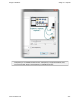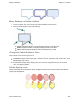Extra Information
Snagit on Windows Snagit 11.1 Help File
www.techsmith.com - 151 -
Draw a Bezier Curved Arrow
1. Select Draw tab > Drawing Tools group > Arrow tool.
2. In the Quick Style Gallery, select a curved arrow style.
3. Click and drag the arrow on the canvas.
4. Click and drag again to set the first curve point.
5. Click and drag again to set the second curve point.
6. Drag the white object handles to modify the curves.
Select the Arrow Color from Colors on the Canvas
1. Select Draw tab > Drawing Tools group > Arrow tool.
2. Select Styles group > Outline > Select color from image.
3. Click on the canvas to pick a fill color.
4. Drag cursor on canvas to create arrow.
-Or-
1. Select Draw tab > Drawing Tools group > Arrow tool.
2. Hold the <CTRL> key to use the eyedropper to select a color from the canvas.
3. Release the <CTRL> key after color selection.
4. Drag cursor on canvas to create arrow.
Pick a Custom Arrow Color
1. Select Draw tab > Drawing Tools group > Arrow tool.
2. Select Styles group > Outline option > More Outline Colors > Colors dialog box.
3. Select a color from the Standard or Custom tab. Click OK.
4. Drag cursor on canvas to create arrow.
Change the Look of the Arrow Head or End
1. Click an arrow on the canvas to give it focus.
2. Select Styles group > Outline option > Ends. Select a style from the menu or click Custom Ends to
select the head or end style.
Change the Arrow Width
1. Click an arrow on the canvas to give it focus.
2. Select Styles group > Outline option > Width. Select a width from the menu or click Custom Lines to
select a new width.