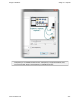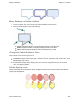Extra Information
Snagit on Windows Snagit 11.1 Help File
www.techsmith.com - 149 -
1. Click a callout on the canvas.
2. Select Styles group > Effects > Opacity > Select the opacity level or click Custom to enter a specific
percentage.
Add, Remove, or Customize the Callout Shadow
Click a callout on the canvas to give it focus.
To add a shadow, select Styles group > Effects > Shadow > Select the shadow effect using the icons.
To remove a shadow, select Styles group > Effects > Shadow > No Shadow icon.
To add a custom shadow, select Styles group > Effects > Shadow > Click More Shadows. Use the
options in the Drop Shadowdialog box to create a custom look. Click OK.
Add a Custom Callout to the Quick Styles Gallery
The Quick Styles Gallery is used to save custom callouts so they can be reused.
1. Click a callout on the canvas to give it focus.
2. Right-click the callout.
3. From the popup menu, click Add to Quick Styles. The callout is now available in the Quick Styles Gal-
lery.
Antialiasing for Smooth Lines
Antialiasing is a technique used to make lines appear smooth. Without antialiasing being applied, object
edges appear jagged. The antialiasing option is turned to “on” for all of Editor’s vector-based tools.
To turn antialiasing on or off:
1. Click a callout on the canvas to give it focus.
2. Select Styles group > Effects > Antialias.