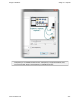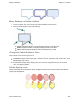Extra Information
Snagit on Windows Snagit 11.1 Help File
www.techsmith.com - 148 -
Move, Reshape, or Rotate a Callout
1. To move a callout, click on the center of the callout and drag to a new location.
2. Use the colored handles to control the following:
Yellow: Drag these handles to change the shape and size of the callout tail.
White: Drag these handles to change the height and width of the callout.
Green: Grab and drag this handle to rotate the orientation of the callout.
Change the Callout Outline or Color
Click a callout on the canvas to give it focus.
For Outline changes: Select Styles group > Outline. From here, change the width, outline color, or the
general shape of the callout.
For Fill color changes: Select Styles group > Fill. From here, change the fill color, remove the fill
color, or change the gradient.
Set the Opacity Level
Opacity is the ability to see through the callout. The graphic below shows a variety of effects with different
opacity level and gradients.