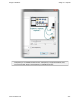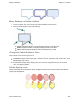Extra Information
Snagit on Windows Snagit 11.1 Help File
www.techsmith.com - 147 -
Callouts
Use the Callout tool to create a variety of shapes that include text. Choose from a variety of arrows,
balloons, and other shapes in the Quick Style Gallery. Control callout shape, size, color, orientation, drop
shadow, and text font, size, style, layout, and color.
1. Select Draw tab > Drawing tools group > Callout tool.
2. Select a shape from the Styles group.
3. Click and drag the mouse on the canvas to apply a callout.
4. Enter text.
5. Select the vector object, highlight the text, or right-click to access the Mini toolbar for font options.
Double-click the callout to edit text again, if necessary.
Select a Style from the Quick Style Gallery
1. Select Draw tab > Drawing tools group > Callout tool. Then select Styles group > More button.
2. Select the shape and style from the Quick Styles Gallery.
Change the Callout Gradient Style
1. Click a callout on the canvas to give it focus.
2. Select Styles group > Fill > Gradient. Select from No Gradient, Shaded, or Glassy. An example of each
style is seen below.