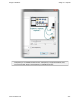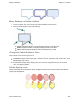Extra Information
Snagit on Windows Snagit 11.1 Help File
www.techsmith.com - 144 -
Draw tools
The Fill tool can be used to fill an area with transparency.
The Eraser tool can be used to remove a section of the image, leaving behind only the transparent canvas.
Cut, Copy and Paste
Cut, copy and pasting of selections inside and from the Snagit Editor retains transparency information.
Images pasted into the Editor from outside programs do not retain transparency information,
and are pasted as opaque images. To get a transparent image in to the Editor, open the image
file inside the Editor.
Save an Image with Transparency
A preview window in the Save dialog shows your image as it will be saved, depending on the format selected.
Transparency can be disabled for the above formats by deselecting the Use transparency checkbox.