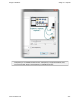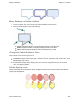Extra Information
Snagit on Windows Snagit 11.1 Help File
www.techsmith.com - 143 -
Transparency
Snagit supports transparency while capturing and editing. Transparency means that a part of your image is
clear or see-through. Transparent images can be put on web pages or presentation slides for compelling and
professional looking visuals.
This means that edge effects like drop shadows and torn edges do not have a border. Instead, the effect is
applied and the added area is transparent.
If you have questions about how transparency works, whether in Snagit or in general, see What You Need to
Know About Transparency in the Tutorial section of this file, or visit the tutorials on the TechSmith Web
site.
Editor
Transparency in the Editor is represented by a checkerboard pattern on the canvas. This checkerboard pattern
does not appear in your saved image; it only appears to represent areas that are transparent.
Changing the canvas color to another color removes transparency from the canvas, filling it
with another color. Change the canvas to white to simulate earlier versions of Snagit.
To change the canvas color, select Image tab > Canvas group > Canvas Color