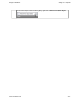Extra Information
Snagit on Windows Snagit 11.1 Help File
www.techsmith.com - 131 -
Copy, Paste, Cut, Crop, and Delete Tasks
Draw tab > Clipboard group and Image tab > Canvas group
Copy Entire Canvas to the Clipboard (Copy All)
Click Copy All to copy the entire canvas to the Windows Clipboard for use in other applications.
Copy a Selection to the Clipboard
1. Select an area of the canvas using the Selection tool.
2. Click Copy or press <CTRL+C>.
Cut Out Part of an Image
1. Select an area of the canvas using the Selection tool .
2. Click the Cut tool or press <Delete>.
Trim Unwanted Canvas
Use the Trim tool to cut the outside borders of the canvas. The trimmed area is based on the amount of solid
color around the edges of the canvas.
-or-
Use the Custom Trim tool (Image tab > Resize menu) to specify how many pixels to remove from the top,
right, bottom, and left sides of the canvas.
Crop to the Size of the Selection
1. Select an area of the canvas you want to keep using the Selection tool.
2. Click Crop.
Cut Out a Portion of the Canvas and Join the Pieces Together
Delete a vertical or horizontal section of the capture and join the two pieces together, with or without an accom-
panying edge effect.
1. Click Cut Out and select the type of cut out edge effect to be used.
2. Use the tool to select the area to remove; the effect is applied.