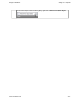Extra Information
Snagit on Windows Snagit 11.1 Help File
www.techsmith.com - 130 -
Make a Selection on the Canvas
Draw tab > Drawing Tools group.
Use the Selection tool to select a portion of the image for copy, cutting, pasting, image effects, etc. Also use
the Selection tool to move selected areas within an image.
Selection shapes include:
Rectangle Selection
While dragging, hold <SHIFT> to create a perfect square. If you select multiple areas of your image,
this only works for the first selection.
Ellipse Selection
While dragging, hold <SHIFT> to create a perfect circle. If you selecting multiple areas of your image,
this only works for the first selection.
Free Hand Selection
Creates a closed loop. The loop automatically closes when you release the mouse.
Polygon Selection
Creates a closed, polygonal shaped area with straight line sides. Each time you left-click, a new line
starts. Continue clicking to complete the shape. Double-click to finish the selection.
Make a Selection
1. Click the Selection tool.
2. Select a shape.
3. Drag the cursor on the canvas.
Select Multiple Areas of the Canvas
1. Click the Selection tool.
2. Select a shape.
3. Drag the cursor on the canvas to make the first selection.
4. Hold down <SHIFT> and drag multiple areas on the canvas.