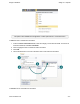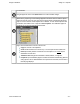Extra Information
Snagit on Windows Snagit 11.1 Help File
www.techsmith.com - 113 -
The Quick Access Toolbar
Customize the Quick Access Toolbar with the tools and commands you use most frequently.
Right-click icons and options throughout the ribbon to add to the Quick Access Toolbar.
Move the Quick Access Toolbar to the area below the ribbon.
Use More Commands to add tools and options from a list of all available Editor options.
Change the Location of the Quick Access Toolbar
1. Click Customize Quick Access Toolbar .
2. In the list, click Show Below the Ribbon or Show Above the Ribbon.
Add a Tool or Command
1. Right-click on a tool or command in a ribbon tab.
2. Click Add to Quick Access Toolbar.
Remove a Tool or Command
1. Right-click on a tool or command in the Quick Access Toolbar.
2. Click Remove from Quick Access Toolbar.
Use the More Commands Option to Customize the Quick Access Tool-
bar
The More Commands option opens the Customize the Quick Access Toolbar screen. Use to add new tools
and commands, remove tools and commands, and set the tools and commands placement in the toolbar.