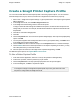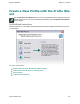Extra Information
Snagit on Windows Snagit 11.1 Help File
www.techsmith.com - 90 -
Create a New Profile Based on an Exist-
ing Profile
Save new settings as an updated profile, as a new profile, or use the profile settings once and do not save
them.
When you change profile settings, the profile selected in the Profiles pane has a yellow box around it and an
asterisk next to the profile name to indicate you have modified a profile.
The following instructions provide a general method for changing your settings followed in parenthesis by a
specific example. Substitute any profile and select your desired profile settings.
1. Select a Profile close to what you need.
For example, in the Profiles pane, click theImage profile.
2. If necessary, change the Share Output.
For example, in the Profile Settings pane, select Share > Email from the dropdown list.
3. Include an Effect to add a special Effect, specific size, color, or resolution requirement.
For example, in the Profile Settings pane, select Effects > Edge Effect > Drop Shadow Edge from the
dropdown menu.
4. Customize the Edge Effect in the Edge Effect task page.
For example, in the Drop Shadow Edge task page, set theShadow Depth to 40.
5. Click the Capture button to take the capture.
For example, move the rectangle around the screen to highlight a window. Click with the mouse to cap-
ture. The capture displays within the Capture Preview window.
Save Profile Options
To save the settings as the new defaults for the current profile, click the Save Profile’s Current Set-
tings button at the top right of the Snagit screen.
To save the settings as a new profile, click the Save As New Profile button at the top right of the Sna-
git screen.
For more information
Snagit Profiles: A Faster, More Efficient Way to Capture
Create a New Profile with the Profile Wizard