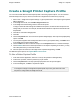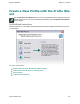Extra Information
Snagit on Windows Snagit 11.1 Help File
www.techsmith.com - 88 -
The Capture Mode and the Capture Type define exactly what to capture.
Think of the Mode as the general capture category and the Type as the more
specific category. Each mode has its own particular Type options.
For example, if Image Capture is the Mode, you can select Full Screen as the
Capture Type. This means that Snagit captures the entire PC screen as an
image.
Or, if you select Image Capture as the Mode and Window as the Capture
Type, you get to select the single window on your screen that you want to cap-
ture. Each capture mode has its own set of Capture Type options and asso-
ciated Properties.
Effects
Effects tell Snagit how to customize the image capture.
Snagit Effects include Captions, Borders, Edge Effects, Watermarks, and more. Additionally, you can con-
vert and substitute colors, change image scale and resolution, and trim images. Select Effects to auto-
matically apply to your capture.
Share Output
Share tells Snagit where to send the capture.
Select File to save your capture as one of twenty eight file formats, or
select Email to send your capture as an attachment or in the body of an
email message.
Snagit Outputs allow you to send your capture directly to your blog, or to a
Microsoft application such as Word or PowerPoint.
There are more than twenty ways to share your capture.
For more information
Profile Context Sensitive Menu Options
Create a New Profile Based on an Existing Profile
Create a New Profile with the Profile Wizard
Profile Hotkeys
Organize and Sort Profiles