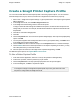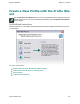Extra Information
Snagit on Windows Snagit 11.1 Help File
www.techsmith.com - 85 -
Capture and View a Multiple Page Doc-
ument with Printer Capture
Save a Printer Capture as a multipage file to include all of the pages of the capture within one image file. If you
do not save the Printer Capture using the multipage file format, each page of the capture is saved as an individ-
ual image file.
With the multipage file format, when the capture is complete, it displays in the Editor window where you can
use the multi-page viewing tools to page through the capture pages.
Multi-page file capability is only available when you set your Printer Capture Output setting to
File and specify the PDF or TIF format in the Share Properties dialog.
If you have taken a Printer Capture using the configuration for multipage file Output but select
to complete your capture in Editor using the Save As option within Editor instead of clicking on
the Finish Profile button in the Share tab only the current image will be saved as an image
file.
1. Select Tools > Snagit Printer Capture Settings > Share > File.
2. Select Share Propertiesbutton > Image File tab > File Format > PDF orTIF. Click OK to save
changes.
3. Within the Snagit Printer Capture Settings dialog, clickOK.
4. Select Snagit 11 printer as the current printer. Print the desired number of pages within an application.
The capture displays in Editor.
5. Click Finish Profile to complete the capture.
6. The Save As dialog appears. Select the location to save this capture to and enter the file a name. Keep
the PDF or TIF file format.
To edit the file, use Adobe Acrobat to open the PDF or Snagit Editor to open the TIF file.
For additional capture options, see Capture What You Can Print.