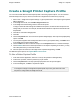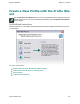Extra Information
Snagit on Windows Snagit 11.1 Help File
www.techsmith.com - 84 -
Capture and Save Multiple Page Doc-
uments as Individual Image Files
From within a host application, you can use Printer Capture to capture multiple pages at one time and save
each page as an individual image file.
Are you trying to convert, modify, or save many images at once?If so, please learn about
BatchConversion.
Multi-page file capability is only available when you set your Printer Capture Output setting to
File and do not specify PDF, SNAG, or TIF format in the Share Properties dialog.
1. Select Tools > Snagit Printer Capture Settings > Share > File. ClickOK.
2. Select Share Properties >Image File tab. In the File format area, select any file format except PDF,
SNAG, or TIF. ClickOK.
3. In Snagit Printer Capture Settings dialog, clickOK.
4. In the host application, select the Snagit 11 printer as the current printer. Print the desired number of
pages within the host application. The capture displays in Editor.
5. Click Finish Profile to complete the capture.
6. The Save Multiple Images dialog displays. Select the following options:
Select an Output Folder for your captures.
Enter a Prefix in the filename for the captures
Enter a number in the filename for each of the captures in this series that is going to be saved.
This option is used in conjunction with the prefix option. By default, the number of images to
save appears.
Specify the file format for image captures.
Select Options to access customization options for this particular file format.
7. Click OK to complete the capture.
For additional capture options, see Capture What You Can Print.