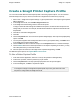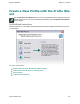Extra Information
Snagit on Windows Snagit 11.1 Help File
www.techsmith.com - 83 -
Create a Snagit Printer Capture Profile
You can create several different Printer Capture profiles to use during a printer capture. You can customize
the Share Output, filters, layout, and more, and save the configuration with a name that you specify.
1. Select Tools > Snagit Printer Capture Settings > Type Properties button. The Capture Type Properties
dialog is displayed.
2. In the Snagit Printers tab, click theAdd a Snagit Printer button.
3. In the Snagit Printer Name dialog, enter the name for this printer.
To help you remember what settings are enabled for each printer, the name should correspond to the
settings that you will select. For example, Send Email with a Border or Capture Preview Window with
Drop Shadow.
4. Click OK. A confirmation dialog appears.
5. Click OK.
6. Click the Propertiesbutton. The Document Properties dialog displays. Select layout and paper/quality
options. ClickOK.
7. Your new printer appears within the dropdown list box in the Type Properties dialog . ClickOKto return
to the Snagit Printer Capture Settings dialog.
8. Click the Share down arrow to select an Output. Use the Properties button to customize the Output.
9. Click the Effects down arrow to add a special effect to the capture. Depending on the effect, you may
see a task pane where you customize the effect.
10. After the options are selected, in the Snagit Printer Capture Settings dialog, clickOK.
For additional capture options, see Capture What You Can Print.
To Use a Printer Capture Profile
1. From within the host application, select File > Print (or the equivalent in that application).
2. From the list of printers, select the printer that you just created.
3. Click the Properties button to setup special print properties such as layout and paper.
4. In the Print dialog box, clickOK to complete the capture.
To change the settings for a Snagit Printer profile repeat the process given above but select
the printer to change within the Snagit Printers tab.