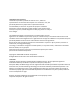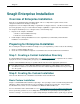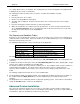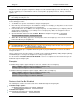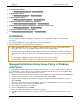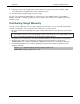Installation Instructions
Snagit 10 Enterprise Installation Guide
www.techsmith.com 5
9. If desired, also place the Snagit.reg file created earlier in the same directory as the installer. Again,
ensure that the file is readable by the clients’ machine accounts.
10. The client machine installs Snagit on next user login.
Any errors are logged in the Event Viewer. A common reason for installation failure is an unreadable
package, transform, or Snagit.reg registry file. Ensure that the share and files are readable by the client’s
machine account.
Distributing Snagit Manually
If you do not have a Windows server or another deployment mechanism, you can “manually” install Snagit
using the command line. This could be placed in a batch file or a script you write.
1. Place the installer, the Snagit.reg file (if needed), and the transform in the same directory on the central
file share.
The installer searches for a file named Snagit.reg in the same directory as the original .MSI file and, if
present, automatically installs it into the main Snagit installation directory.
2. The package and customizations can now be installed manually on the client machines using msiexec.
3. Any transforms (.MST files) are applied by specifying the transform filenames in the property
TRANSFORMS on the msiexec command line. Multiple transform files are separated by semicolons.
4. To install Snagit without any user dialogs, applying a transform named “Setup_Snagit.mst,” run the
following command:
msiexec /i \\machine\share\Snagit\Setup_Snagit.msi
TRANSFORMS=”Setup_Snagit.mst” /qn