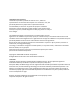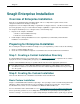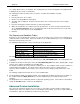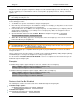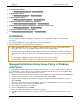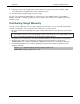Installation Instructions
Snagit 10 Enterprise Installation Guide
www.techsmith.com 3
Snagit32.exe imports program configuration settings from a file named Snagit.reg in the same directory. This
file can contain any user customizations such as custom profiles, program preferences, hotkeys, automatic
updates, etc.
Snagit only automatically imports these settings the first time it is run by each user. After that, Snagit uses
the settings saved by the user.
Program configuration settings can be exported from Snagit using the /e command-line switch, as described
in the following procedure.
1. To distribute site-specific customizations using the Snagit.reg file:
2. First make any desired changes in an installation of Snagit. For example, you may wish to create custom
capture profiles to be used throughout your organization.
3. From the File menu, choose Exit to close Snagit completely. It is important that you completely exit both
Snagit and the Snagit Editor or your settings are not saved properly. Make sure Snagit has not been
minimized to the system tray.
4. Open the Windows Start menu and click Run. Browse to Snagit32.exe (typically C:\Program
Files\TechSmith\Snagit 10\Snagit32.exe).
5. While still in the Run dialog, append “/e” and the path to where the Snagit.reg is to be saved. It must be
in the same directory as Snagit32.exe.
The user must have write permission to this directory.
For Vista and later users only: Export the .reg file to the following location instead of the one given in
the instructions above: C:\Users\Public\Snagit.reg
The generated Snagit.reg is compatible with the Regedit.exe program in Windows. It can also be edited
using a text editor.
Various capture modes and other features of Snagit can be completely disabled by editing Snagit.reg directly
and distributing those changes via Snagit32.exe’s setting’s import feature.
See the list below in Features that Can Be Disabled section for a complete list of the features that you can
disable through the Snagit.reg file.
Examples
To disable image capture support entirely for each user, add these lines to Snagit.reg:
[HKEY_CURRENT_USER\Software\TechSmith\Snagit\10\]
"NoImageCaptureSupport"=dword:00000001
To disable both image and printer capture support, add these lines to Snagit.reg:
[HKEY_CURRENT_USER\Software\TechSmith\Snagit\10\]
"NoImageCaptureSupport"=dword:00000001
"NoPrinterCaptureSupport"=dword:00000001
Features that Can Be Disabled
The following list contains the features that can be disabled through the Snagit.reg file:
To disable image capture:
Set NoImageCaptureSupport to dword:00000001
To disable text capture:
Set NoTextCaptureSupport to dword:00000001