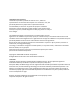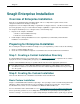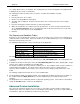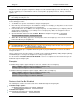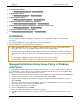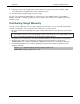Installation Instructions
Snagit 10 Enterprise Installation Guide
www.techsmith.com 1
Snagit Enterprise Installation
Overview of Enterprise Installation
Welcome to the Snagit Enterprise Installation Guide. This is a comprehensive guide on how to make
enterprise installation run smoothly for Snagit 10.
Snagit has become an indispensable utility or organizations of all types and sizes. Just like an email or word
processing program, every user can benefit from Snagit’s capabilities to capture and share information.
The enterprise installation process of Snagit consists of the following steps:
1. Prepare for the enterprise installation.
a. Create a central installation directory.
b. Create the custom installation.
2. Install Snagit in a managed installation across the organization (recommended) or with a manual
installation on each machine.
Preparing for Enterprise Installation
Before starting the enterprise installation of Snagit across your organization, you first need to do the following:
1. Create a central installation directory.
2. Create the custom installation using basic customizations and, if needed, advanced customizations.
Step 1: Creating a Central Installation Directory
A central installation directory on a network share (e.g., \\machine\share\Snagit) is required for most software
deployment schemes, including SMS, group policy, and manual deployment.
Create a central installation directory on a public network share and set the appropriate permissions.
Some deployment tools, such as Windows 2000 Server Group Policy, require that the client’s machine
account have read access to the file share, because the software may be installed before any user logs
on to the system.
Step 2: Creating the Custom Installation
There are two different levels of installation customization: basic and advanced.
Basic Custom Installation
Snagit is a standard Windows Installer-based package. These packages can be customized using transforms
(MST files). Many commercial and free tools are available to generate these transforms. The procedure
described below uses Orca, a free tool available in the Windows SDK from Microsoft.
For more information and to download this tool, see http://msdn2.microsoft.com/en-us/library/aa370557.aspx
Orca is a powerful, general-use tool for editing tables in an MSI file and generating a transform (MST file)
from those changes. You can choose to register Snagit during the installation with a specific key you provide