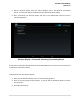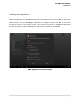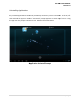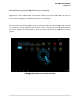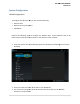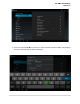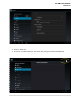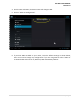User's Manual
5. Use the on-
screen keyboard to enter your networks security passphrase.
6.
Click [DONE] when complete.
7.
After successfully connecting the WLAN, the Settin
status as shown below:
LAN Configuration
To configure the LAN you will need the following:
• Ethernet Cable
• USB Mouse
Perform the following steps to configure the LAN. These steps will need to be performed only
the
first time the device is connected to a new network.
1.
Using the mouse, click on the Settings app on the desktop. The following screen will be
displayed:
OPS-
DRD USERS MANUAL
screen keyboard to enter your networks security passphrase.
Click [DONE] when complete.
After successfully connecting the WLAN, the Settin
g screen will show a “Connected”
To configure the LAN you will need the following:
Perform the following steps to configure the LAN. These steps will need to be performed only
first time the device is connected to a new network.
Using the mouse, click on the Settings app on the desktop. The following screen will be
DRD USERS MANUAL
v2014-03-17
39 | P a g e
screen keyboard to enter your networks security passphrase.
g screen will show a “Connected”
Perform the following steps to configure the LAN. These steps will need to be performed only
Using the mouse, click on the Settings app on the desktop. The following screen will be