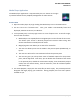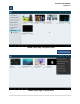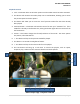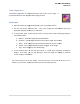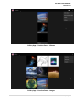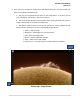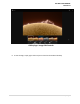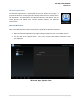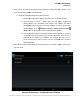User's Manual
Gallery Application
The Gallery
application is represented by the icon shown on the right. It
provides facilities for the
display of static
Preview Pane
1.
Open the Gallery by single clicking Gallery icon in the APPS section.
2. You are now at the
“Preview Pane”. Here, your images are automatically found and
displayed, whether on SD card, or USB drive.
3.
In the preview pane, on the top left corner is a drop down menu for sorting images in
the following ways:
a. Albums –
Sorts the images by specified alb
b. Locations –
Sorts images based on their location, (USB, SD, Internal).
c. Times –
Sorts images by order of date the photo or file was created.
d. People –
Sorts images based on people “tagged” in the image.
e. Tags –
Sorts images by user defined tags.
4. In the
preview pane, on the top right corner is a drop down menu for viewing the
images. From here, you can tag, group by, select an image for viewing, or add the
current image to a slideshow.
*The camera function on the top toolbar, in the preview pane, will
installed. If no camera is installed, the Gallery will stop responding and close.
OPS-
DRD USERS MANUAL
application is represented by the icon shown on the right. It
display of static
image content.
Open the Gallery by single clicking Gallery icon in the APPS section.
“Preview Pane”. Here, your images are automatically found and
displayed, whether on SD card, or USB drive.
In the preview pane, on the top left corner is a drop down menu for sorting images in
Sorts the images by specified alb
ums.
Sorts images based on their location, (USB, SD, Internal).
Sorts images by order of date the photo or file was created.
Sorts images based on people “tagged” in the image.
Sorts images by user defined tags.
preview pane, on the top right corner is a drop down menu for viewing the
images. From here, you can tag, group by, select an image for viewing, or add the
current image to a slideshow.
*The camera function on the top toolbar, in the preview pane, will
activate a camera if one is
installed. If no camera is installed, the Gallery will stop responding and close.
DRD USERS MANUAL
v2014-03-17
26 | P a g e
“Preview Pane”. Here, your images are automatically found and
In the preview pane, on the top left corner is a drop down menu for sorting images in
Sorts images based on their location, (USB, SD, Internal).
Sorts images by order of date the photo or file was created.
preview pane, on the top right corner is a drop down menu for viewing the
images. From here, you can tag, group by, select an image for viewing, or add the
activate a camera if one is