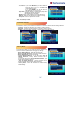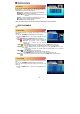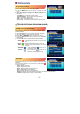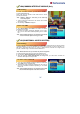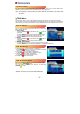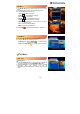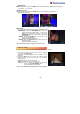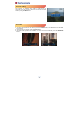Operation Manual
23
2. Select Edit Favorites, Favorite Edit menu will appear.
- EDIT( ) : If you want to edit the favorite name, press Red
button on the remote.
At favorite name menu, press OK button for
virtual keyboard.
- NEXT LIST( ) : Press Green button to toggle Favorite
1~8 / Favorite 9~16 List
- CH CHANGE( ) : If you press Yellow button, You can
change channel using numeric
buttons.
- SELECT FAV( ) : Press Numeric number( ) to make favorite list.
You can use OK button to make same favorite list.
Rename CH/Edit PIDs
This sub-menu allows you to rename the channels and input
user PID.
You can use TV/RADIO and SAT buttons for channel list.
1. Select Rename CH/Edit PIDs, the Rename CH/Edit PIDs
menu will appear.
2. Press the OK button on the channel that you want to edit.
3. Press the OK button on Edit Name to rename a channel. A
virtual keyboard will appear.
Rename a channel by using the ◀/, ▶
▲/▼ and OK
buttons on the remote.
Press the EXIT button on the remote to exit.
4. You can edit a PID by using NUMERIC buttons on the
remote.
*Note : The VIDEO PID, AUDIO PID and PCR PID are very important
for optimal satellite signal reception
.
Add Channels
Select and save the satellite in the installation setup before add
channels.
This sub-menu allows you to make channel data using only PID
value.
1. Press the MENU button on the remote to display the main
menu.
2. Select Add Channels, Add Channels menu will appear.
- Satellite : Select a satellite to add channel.
- Transponder : Select transponder to add channel.
- Channel Name : If you want to insert channel name, press OK button to use virtual keyboard.
- Channel Type : Select TV / Radio
- Video PID : Insert Video PID.
- Audio PID : Insert Audio PID.
- PCR PID : Insert PCR PID.