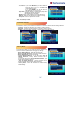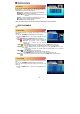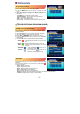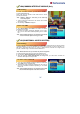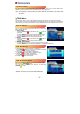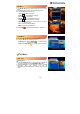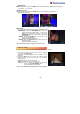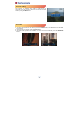Operation Manual
2
2
IP Settings
If the Network supports DHCP, IP settings can be allocated
automatically, If the Network does not support DHCP, the
Addresses must enter manually.(Static IP).
- DHCP Usage : On/Off to receive IP settings automatically.
- IP Address : Here enter the IP address.
- Subnet Mask : Here enter Subnet Mask Number from your
Network.
- Gateway : Here enter IP address of Gateway (e.g. router)
- DNS : Here enter IP address of main DNS Server.
- Mac Address : Mac address display.
*Note : If use DHCP Usage to On state, You should press RED button to receive IP address.
EDIT CHANNELS
Channel Edit
This sub-menu arrows you to skip / lock / delete / move / find
channels.
You can use TV/RADIO and SAT buttons for channel list.
1. Press the MENU button on the remote to display the main
menu.
2. Select Edit Channels, Channel Edit menu will appear.
- SKIP( ) : Press Red button to skip channel. You can use
OK button to next skip. Once a channel is
skipped, this channel will be skipped
continuously.
- LOCK( ) : Press Green button to lock channel. You can use OK button to next lock.
Once a channel is locked, You should input pin code to open this channel.
- DELETE( ) : Press Yellow button to delete channel. You can delete OK button to next
delete.
If you delete a channel, you cannot watch this channel until you do a channel
search again.
- MOVE( ) : Press Blue button to move channel.
You can use OK button to select next moving channel.
Use NUMERIC buttons on the remote to move the selected channel.
- FIND( ) : If you know channel name to edit, You can use INFO button for quick finding.
Favorite Edit
This sub-menu allows you to set up favorite name and favorite
lists.
You can use TV/RADIO and SAT buttons for channel list.
There are 16 favorite groups (One group can have max 512
channels).
1. Press the MENU button on the remote to display the main
menu.