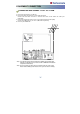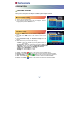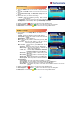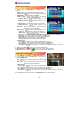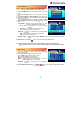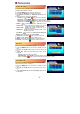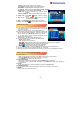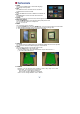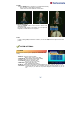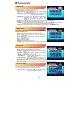Operation Manual
15
Auto Navigation
All the available channels/satellites can be searched in this
menu. Select the satellite and save before Auto Search.
1. Press the MENU button on the remote to display the main
menu.
2. Use ◀/▶ and
▲/▼ button on the remote to move in the
menu.
3. Select Auto Navigation, Auto Navigation menu will appear.
4. Select the satellites you want to search by pressing the OK
button on the remote.
You can select more satellites by pressing the ◀/▶ and OK button on the remote.
5. Auto Navigation/Scan : Press Yellow ( ) button on the
remote.
- Search Mode : Select the type of channel search you want
by pressing ◀/▶ buttons on the remote.
• Free + CA : To search Free To Air and scramble
channels.
• Free Only : To search Free To Air channels only.
• CA : To search scramble channels only.
- Radio CH : To search TV channels only or All(TV+Radio)
channels.
• ON : To search Radio channels and TV channels.
• OFF: To search TV channels only.
- Network Search : Select Network Search ON/OFF to find more transponders through NIT
Search.
6. Blind Search : Press Blue ( ) button on the remote to begin Blind Search.
Note : Make sure that the signal level of the selected satellites is high by the signal quality bar.
If the signal quality is lower than 50%, go back to Satellite Setup and check LNB, DiSEqC Switching,
etc.
Blind Search
1. Select the satellites you want to search by pressing OK
button on the remote.
2.
Use ◀/ buttons to go ▶ range mode to search.
- TP : Use OK button to write frequency range.
- SR : Choose Fast/Detail for Scan mode.
- POL: Choose Polarization ALL/H/V to scan
- Mode : Select the type of channel search you want by
pressing / buttons on◀▶ the remote.
- Radio CH : To search TV channels only or All(TV+Radio)
channels
3. Auto Navigation Blind Search : Press RED ( ) button on the remote to begin Blind Search of
all ‘Selected’ satellites.