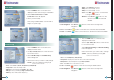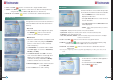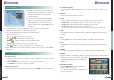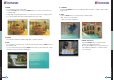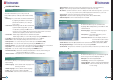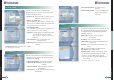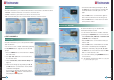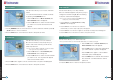Operation Manual
All the available channels/satellites can be
searched in this menu. Select the satellite and
save before Auto Search.
1. Press the MENU button on the remote to
display the main menu.
2. Use the / and / buttons to move in
the menu.
3. Select Auto Navigation, Auto Navigation
menu will appear.
4. Select the satellites you want to search by
pressing the OK button on the remote.
You can select more satellites by pressing the
/ buttons and OK button on the remote.
- Search Type : Select the type of channel search
you want by pressing / buttons
on the remote.
All : To search all the Free To Air and scrambled
channels, TV & Radio channels.
Free : To search Free To Air channels only.
TV : To search TV channels only.
- Network Search : Select Network Search ON/OFF to find more transponders through NIT
Search.
www.technomate.com
22 23
Your Digital Partner for Life
- Scan : Begin channel search of the selected satellite.
5. Auto Navigation : Press Red ( ) button on the remote.
6. Auto Navigation Blind Search : Press Green( ) button on the remote and then
begin Blind Search of the selected satellite.
* Note : Make sure that the signal level of the selected satellites is high by the signal quality bar. If the signal quality is lower
than 50%, go gack to satellite Setup and check LNB DiSEqC Switching, ect.
1. Select DiSEqC 1.2 or USALS in the Motorized
Setting menu.
2. In the viewing mode, Press POS button on the
remote to display DiSEqC Motor View Control.
3. Press / buttons on the remote to move
DiSEqC Motor to get the best singal.
DiSEqC Motor View Control
Auto Navigation
1. Select the satellites you want to search by
pressing the button on the remote.
2. For Polarization, choose from ALL, V or H. For
Scan Mode choose either Fast or Detail.
3. Press the OK button to start scanning.
4. Auto Navigation Blind Search : Press Red
( )button on the remote and then begin
Blind Search of all ‘selected’ satellite.
Blind Search
Te edit and search channels on newly launched
satellites or not preprogrammed satellites in the
list.
1. Press the MENU button to display the main
memu.
2. Use / and / buttons to move in the
menu.
3. Select Advence Search, the Advence Search
menu will appear.
4. Select each menu you want to edit/ change.
- Satellite : Select a satellite by pressing / buttons on the remote.
- Transponder : Displays the current Transponder list of the selected satellite.
- Symbol Rate : Displays the current symbol rate list of the selected transponder.
- Polarization : Select Horizontal/ Vertical.
- Search Type : Select All Channel/ FTA Only/ TV Only.
- Network Search : Select Network Search ON/OFF.
Advance Search