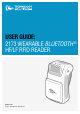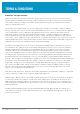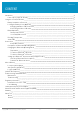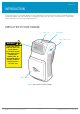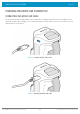USER GUIDE: ® 2173 WEARABLE BLUETOOTH HF/LF RFID READER www.tsl.
www.tsl.com TERMS & CONDITIONS © 2019 TSL®. All rights reserved. No part of this publication may be reproduced or used in any form, or by any electrical or mechanical means, without permission in writing from Technology Solutions (UK) Ltd. This includes electronic or mechanical means, such as photocopying, recording, or information storage and retrieval systems. The material in this manual is subject to change without notice.
www.tsl.
www.tsl.com INTRODUCTION Technology Solutions’ 2173 HF/LF Reader provides High Frequency (HF) and Low Frequency (LF) Radio Frequency Identification (RFID), with optional barcode scanning functionality. The unit can be used stand alone or paired with a Bluetooth® wireless technology enabled host device. PARTS OF THE 2173 HF/LF READER Status LEDs Trigger Button Micro USB connector WARNING! LASER LIGHT. DO NOT STARE INTO BEAM. CLASS 2 LASER PRODUCT. LASERSTRAHLUNG NICHT IN DEN STRAHL BLICKEN.
www.tsl.com USING THE 2173 HF/LF READER BATTERY INSTALLATION OR REMOVAL The battery is charged using the supplied micro USB lead and therefore is unlikely to need to be changed once installed. To access the battery compartment a slider switch must be moved. The battery compartment cover has a release latch. To access the battery compartment, move the battery cover release slider to the position shown in the diagram below.
USING THE 2173 HF/LF READER www.tsl.com Once the battery cover release slider has been moved to the unlocked position, the battery cover can be removed by simply pulling away from the 2173 body: Figure 4: Removeable battery cover Figure 5: Remove battery cover in this direction Copyright © 2019 Technology Solutions (UK) Ltd 6 2173 HF/LF RFID Reader - User Guide V0.
USING THE 2173 HF/LF READER www.tsl.com The battery contacts need to be face down at the top of the battery to meet the contacts shown in the image below. Battery contacts Battery CAUTION! RISK OF EXPLOSION IF BATTERY IS REPLACED BY AN INCORRECT TYPE. DISPOSE OF USED BATTERIES ACCORDING TO THE INSTRUCTIONS. Figure 6: Battery placement Figure 7: Battery in position Copyright © 2019 Technology Solutions (UK) Ltd 7 2173 HF/LF RFID Reader - User Guide V0.
USING THE 2173 HF/LF READER www.tsl.com Once the battery is installed the actions to replace the cover are: ●●Align the top edge of battery cover with the 2173 body ●●Push the battery cover down into position ●●Slide the locking switch into position Figure 8: Replace battery cover Figure 9: Move battery cover release slider to locked position Copyright © 2019 Technology Solutions (UK) Ltd 8 2173 HF/LF RFID Reader - User Guide V0.
USING THE 2173 HF/LF READER www.tsl.com LOCKING THE BATTERY COVER (OPTIONAL) The battery cover can be locked into position using two M1.6x6mm Torx pan head screws. M1.6x6mm Torx pan head screw. Figure 10: Battery cover locking screw location Figure 11: Battery cover fully locked Copyright © 2019 Technology Solutions (UK) Ltd 9 2173 HF/LF RFID Reader - User Guide V0.
USING THE 2173 HF/LF READER www.tsl.com CHARGING AND MICRO USB CONNECTION CONNECTING THE MICRO USB CABLE The 2173 HF/LF Reader is supplied with a micro USB lead for charging and synchronisation. A USB PSU is also supplied for independent charging of the 2173 HF/LF Reader. The Micro USB connector is inserted into the 2173 HF/LF Reader as shown below.
USING THE 2173 HF/LF READER www.tsl.com BUTTON OPERATION The 2173 HF/LF Reader has a Primary button action and a Secondary button action, which can be initiated by pressing the Primary or Secondary buttons on the top of the 2173 HF/LF Reader. By default, the Primary button action scans for HF/LF transponders, whilst the Secondary button action initiates the laser barcode scanner (requires 2D Imager). The button actions are also programmable for custom applications.
USING THE 2173 HF/LF READER www.tsl.com READING TRANSPONDERS RFID transponders can be read when they are in range of the antenna. The antenna is located on the front of the 2173 HF/LF Reader. The range at which a transponder can be read depends on the transponder type and size, and the number of transponders in the field.
USING THE 2173 HF/LF READER www.tsl.com STATUS LED The status LEDs on the top of the 2173 HF/LF Reader provides an indication of the operating status of the 2173 HF/LF Reader.
www.tsl.com CONNECTIONS The connection to the 2173 is either via Bluetooth® or USB. Bluetooth® connections use either a Virtual Com Port (VCP) or via the iAP protocol for Apple devices. Over USB only VCP is available. For VCP the connection is established at 115200 baud, 8 data bits, no parity, 1 stop bit and RTS/CTS (hardware) flow control.
CONNECTIONS www.tsl.com COMPARISON OF BLUETOOTH® OPERATING MODES Our HF/LF RFID Bluetooth® readers support two modes of operation over Bluetooth®. When connected via USB the reader always supports the TSL ASCII 2 protocol, but when connected over Bluetooth® the reader can either be set to use the TSL ASCII 2 protocol (Bluetooth® SPP Mode) or it can appear as a Bluetooth® keyboard (Bluetooth® HID Mode).
CONNECTIONS www.tsl.com CHANGING THE BLUETOOTH® OPERATING MODE TSL® Bluetooth® RFID Readers can be operated in SPP mode where the Reader is controlled by a custom-written application or in HID mode, where the Reader behaves like a Bluetooth® Keyboard. The HID mode has two variantsi : 1. HID mode Compatible with Android, Windows and Apple devices 2.
CONNECTIONS www.tsl.com ●●arrived”) ●●Select Action>Reset Bluetooth to SPP mode (wait for the process to complete) ●●Disconnect the HF/LF reader from the computer (unplug USB) ●●Wake the HF/LF reader (pull trigger, blue flashing LED) ●●Pair to the reader on the device (*) if not download from here http://www.ftdichip.com/Drivers/VCP.
BLUETOOTH ® WIRELESS TECHNOLOGY CONNECTION www.tsl.com SETTING UP A BLUETOOTH® CONNECTION WITH AN APPLE PRODUCT Awaken the 2173 HF/LF Reader by squeezing the trigger, which is confirmed by the flashing of the blue LED. To pair with your iOS device, navigate to the Bluetooth® option within the Settings menu on your iOS device. VIEW LIST OF BLUETOOTH® DEVICES (IOS 7) iPad® : ●●Go to the Settings App. ●●Select the Bluetooth® settings in the left hand column.
BLUETOOTH ® WIRELESS TECHNOLOGY CONNECTION www.tsl.com PAIR WITH TSL BLUETOOTH® DEVICE In the list of Bluetooth® devices, the 2173 HF/LF reader will be identified by its serial number (xxxxxx-xx-2173). Click on the corresponding row to pair with the reader. iPad® iPod® / iPhone® Figure 21: Identify device After successfully pairing with the 2173 HF/LF Reader the device will be shown as ‘connected’.
www.tsl.com MICRO SD CARD LOCATION AND INSTALLATION A Micro SD card can be installed in to the 2173 reader. The card should be SD/SDHC compatible, FAT16 or FAT32 up to 32 GB. The MicroSD card slot is located inside the battery compartment.
MICRO SD CARD www.tsl.com AUTO RUN FILE (AUTO.TXT) Once an SD card is installed an Auto Run file can be created on the SD card. The Auto Run file contains a list of ASCII 2 commands that are executed as the 2173 powers up. The file should be located at the root of the card and called “AUTO.TXT”.
www.tsl.com SOFTWARE DEVELOPMENT To make full use of the functionality of the 2173 HF/LF Reader, a customised software application will be required. The new 2173 Bluetooth® HF/LF RFID reader incorporates TSL’s unique ASCII protocol for faster and easier application development. This sophisticated parameterised ASCII protocol provides the developer a powerful set of commands that carry out multiple actions locally within the Bluetooth® reader.
www.tsl.com TROUBLESHOOTING AND MAINTENANCE MAINTENANCE For trouble-free service please observe the following tips when using the 2173 HF/LF Reader: ●●Protect the 2173 HF/LF Reader from temperature extremes. Do not leave it on the dashboard of a car on a hot day, and keep it away from heat sources. TROUBLESHOOTING Symptoms Possible cause Action Nothing happens when the yellow button is pressed. If the LEDs are not on then the battery may be flat. Charge the 2173 HF/LF Reader.
www.tsl.com REGULATORY INFORMATION INFORMATION TO THE USER – FCC Federal Communication Commission Interference Statement This device complies with Part 15 of the FCC Rules. Operation is subject to the following two conditions: (1) This device may not cause harmful interference, and (2) this device must accept any interference received, including interference that may cause undesired operation.
www.tsl.com HEALTH AND SAFETY RECOMMENDATIONS Ergonomic Recommendations Caution: In order to avoid or minimize the potential risk of ergonomic injury, follow the recommendations below. Consult with your local Health & Safety Manager to ensure that you are adhering to your company’s safety programs to prevent employee injury.
www.tsl.com WASTE ELECTRICAL AND ELECTRONIC EQUIPMENT (WEEE) For EU Customers: All products at the end of their life must be returned to TSL for recycling. For information on how to return product please contact TSL.
WARRANTY www.tsl.com (E) Original Warranty Period Except for the warranty applying solely to the repaired component arising from a repair service as provided in Section C above, the aforementioned provisions do not extend the original warranty period of any Product that had either been repaired or replaced by TSL.
www.tsl.com ABOUT TSL® ABOUT TSL® Technology Solutions UK Ltd (TSL®) is a leading manufacturer of high performance mobile RFID readers used to identify and track products, assets, data or personnel. For over two decades, TSL® has delivered innovative data capture solutions to Fortune 500 companies around the world using a global network of distributors and system integrators.