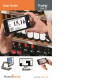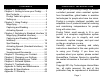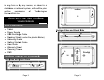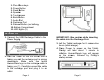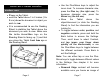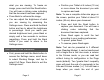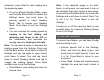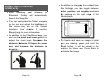User's Manual
Page 12
To adjust the volume, use the Plus-
Minus keys while reading.
You can pause, resume, navigate in the
text, and change the reading speed in
the same way as while reading a
document without voice. See previous
section for more information.
To stop reading, press Back.
Note: Prodigi contains 2 different voices that
can be used to read aloud text documents.
To select a different voice, press and hold the
Back button, scroll down to select Voice, and
tap to toggle between the 2 reading voices.
Press Back to return to your document. Make
sure that the language of the selected voice
is the same as in the document you want to
read.
Page 13
CHAPTER 4: SWITCHING TO
STANDARD INTERFACE
Prodigi contains two different interfaces,
Simple and Standard, which can be changed
according to your specific needs. By default,
Prodigi’s interface is set to Simple (see
previous chapter for more information).
Prodigi’s Standard interface allows you to
perform more touch gestures, keep your
documents in memory, and further customize
your system.
To switch your interface to Standard:
Press and hold the Back button to
access the Settings, scroll down to
select All Settings and tap.
Scroll down to select General and tap.
Tap again to change the User Interface.
Scroll down to select Yes, and tap to
confirm.