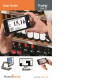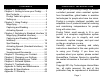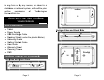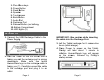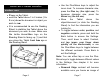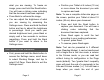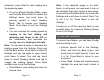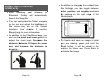User's Manual
Page 10
document; press Read to start reading from
the beginning again.
To set a different Reading Mode, press
and hold the Back button to access the
Settings menu, and scroll down by
panning upward to select Reading
Mode. Tap to change your Reading
Mode. Press Back to exit the Settings
menu.
You can increase the reading speed by
swiping to the left (sliding and
releasing your finger to the left) on
the touchscreen, and decrease the
reading speed by swiping to the right.
Note: You can also increase or decrease the
reading speed from the Settings. Press and
hold the Back button, scroll down to select All
Settings and tap, tap again to open Visual,
scroll down to select Text and tap, scroll
down to select Reading Speed, and tap to
change the reading speed. Press Back
multiple times to exit the Settings.
Press Back to stop reading and return to
camera view.
Page 11
Note: If the captured image is too dark,
blurry, or unfocused, you may want to turn on
the camera’s flash and capture a new image.
Press and hold the Back button to access the
Settings and scroll down to select Flash. Tap
to set it to On. Press Back to exit the
Settings.
Turning on or off the camera’s flash is only
possible when the camera’s Working Range
is set to Full Page.
ACTIVATING SPEECH
To prevent eye fatigue, you can have Prodigi
read text aloud to you.
Activate speech first in the Settings.
Press and hold the Back button, and
scroll down to select Speech. Tap to set
it to On. Press Back to return to your
document.
Press Read. Prodigi will simultaneously
highlight the word and read it aloud to
you.