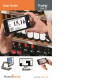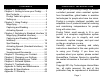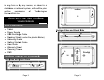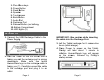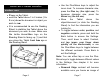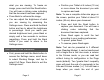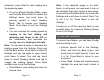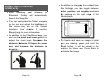User's Manual
Page 8
what you are viewing. To freeze an
image, press and hold the Read button.
You will hear a clicking noise indicating
that the document has been captured.
Press Back to unfreeze the image.
You can adjust the brightness of what
you are viewing by accessing the
Settings menu. Press and hold the Back
button and tap to adjust the brightness
in percentage. Once you reach your
desired brightness level, press Back or
simply wait a few seconds to continue
magnifying. Press and hold the Back
button if you want to return to the
Settings menu.
CAPTURING AND READING
First, press and hold the Back button to
access the Settings menu, scroll down
to select Working Range, and tap to
select Full Page. Press Back to exit the
Settings menu.
Page 9
Position your Tablet at 4 inches (10 cm)
or more above the document you wish
to capture and read.
Note: To see a complete letter-size page on
the screen, position your Tablet at about 10
inches (25 cm) above your document.
Press and hold the Read button to
capture your document. You will hear a
clicking noise indicating that the
document has been captured.
Press Read again to scroll the text
according to your reading preferences.
To pause, press Read.
To resume, press Read again.
Note: Text can be presented in 3 different
ways (Reading Modes): it can be transformed
into a single line in the Line mode, a column
in the Column mode, or you can read text
without losing its configuration in the Page
mode (default). Two “greater than” inequality
signs will mark the end of a paragraph in the
Line and Column modes (˃˃). You will hear a
beep when you reach the end of your