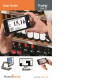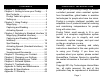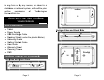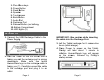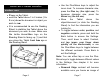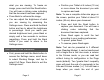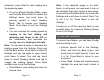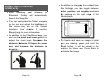User's Manual
MAG
P
H
5
w
I
S
d
t
R
y
t
CHAPTE
G
NIFYING
P
ower on
t
H
old the T
a
5
cm) abo
v
w
ish to vie
w
I
t is reco
m
S
tand to
s
d
ocument
t
he tactil
e
R
eading S
y
ou place
t
he Readi
n
Page 6
R 3: USI
N
t
he Tablet.
a
blet abou
t
v
e the doc
u
w
.
m
mended t
o
s
tabilize th
e
you wish
t
e
Human
W
tand is fa
c
the Table
t
n
g Stand:
N
G PROD
t
1 to 2 in
c
u
ment or o
o
use the
e
Tablet a
t
o view. M
W
are logo
c
ing up (1)
t
front fa
c
1
IGI
c
hes (3 to
bject you
Reading
bove the
ake sure
on the
and that
c
e up on
1
Page 7
Use the Plus-Minus keys to adjust the
zoom level. To increase character size,
press the Plus key (the right one). To
decrease character size, press the
Minus key (the left one).
Move the Tablet above the
object/document (or slide the Reading
Stand) to find the information you are
looking for.
To toggle between color, positive, and
negative contrasts, press and hold the
Back button to access the Settings.
Then, scroll down to select Contrast,
and tap (press your finger down
quickly on the touchscreen) or use
the Plus-Minus keys to toggle between
the different contrasts. Press Back to
exit the Settings.
Note: You can either tap or use the Plus-
Minus keys to toggle between different values
in the Settings. See chapter 6 for more
information.
Diamond Edge contrast will become
available once you freeze an image of