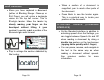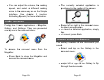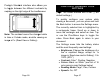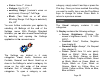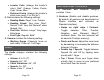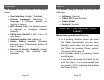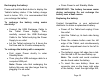User's Manual
Page 36
and press gently on the left edge to
snap the new battery in place.
Slide the compartment door back on
until the release button snaps back in
place.
CHAPTER 8: SOFTWARE UPDATE
Before initiating a software update, the WI-FI
network has to be configured with the help of
a sighted person.
Press and hold the Back button to
access the Settings, and scroll down to
select All Settings. Tap to open. Scroll
down to select General and tap. Scroll
down to select WI-FI Setup and tap.
Tap the OFF button on the top edge of
the screen to switch it to ON.
Tap on the network you wish to
configure.
To enter your password, tap on the
blinking cursor. A keyboard will appear
on the screen. Enter the password and
tap on Done. Then, tap on Connect.
Page 37
Press Back twice to return to General in
Prodigi’s Settings.
To initiate a software update, scroll down to
select Software Update and tap.
IMPORTANT: Make sure your system is
connected to power before updating the
software.
Once the WI-FI connection is
established, Prodigi will tell you whether
your software is up to date or whether
an update is available.
If an update is available and you wish to
install it, scroll down to select Install and
tap. If you wish to cancel, select Cancel
and tap.
If you chose to install the update,
Prodigi will download the update and
show the download progress in
percentage.
Once the download is complete, Prodigi
will reboot and install the update
automatically. Android’s green logo will
be shown on screen during the update.