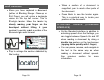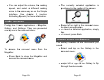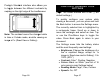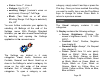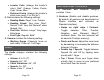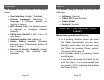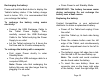User's Manual
V
V
W
w
F
W
O
You
c
selec
t
Setti
n
interf
a
by
s
appli
c
The
cate
g
Cont
r
down
arro
w
indic
a
cate
g
V
oice: Voi
V
olume: 0
W
orking
w
ork area)
F
lash (T
u
W
orking
R
O
n, Off*
can furth
e
t
ing All
S
n
gs men
u
a
ce, you c
a
s
electing
c
ation in th
e
Settings
g
ories: Vi
s
r
ols, Gene
in the Se
t
w
on the
a
tes that
g
ories. To
Page 2
8
ce 1*, Voi
c
to 15 (7*)
Range (
C
: Close-up
*
u
rn flash
R
ange: Full
e
r customi
z
S
ettings a
t
u
. With
P
a
n also ac
c
and ope
n
e
carousel
a
r
e divi
s
ual, Aud
ral, and
A
t
tings to s
e
right ed
g
a categ
o
open a
8
c
e 2
C
amera’s
f
*
, Full Pag
e
on or
o
Page is
s
z
e your s
y
t
the en
d
P
rodigi’s
S
c
ess thes
e
n
ing the
menu:
ded in
io, Gestu
A
bout. Scr
o
e
lect a cat
e
g
e of th
e
o
ry conta
i
category
f
ocus on
e
o
ff when
s
elected):
y
stem by
d
of the
S
tandard
e
Settings
Settings
5 main
res and
o
ll up or
e
gory. An
e
screen
i
ns sub-
or sub-
Page 29
category, simply select it and tap or press the
Plus key. Once you have reached the setting
you want to modify, tap or use the Plus-Minus
keys to change its value. Press Back to
return to a previous screen.
VISUAL
The Visual category contains 3 sub-
categories:
1. Display contains the following settings:
Screen Brightness (Change the
screen’s brightness level): 1 to 100%
(60%*)
Contrast: Color*, Positive, Negative
(see chapter 5)
Diamond Edge: Always*, On Request
(See chapter 5)
Colors (Select from 16 color pairs):
Black on White*, White on Black,
Yellow on Black, Orange on Black,
Cyan on Black, Purple on Black, Green
on Black, Black on Green, Black on
Purple, Black on Cyan, Black on
Orange, Black on Yellow, Blue on
Yellow, Yellow on Blue, White on Blue,
Blue on Black