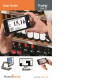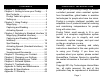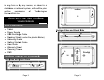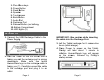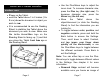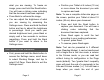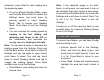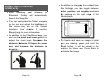User's Manual
Page 16
CAPTURING AND READING
(STANDARD INTERFACE)
First, press and hold the Back button to
access the Settings menu and scroll
down to select Working Range. Tap to
select Full Page. Press Back to exit the
Settings menu.
Note: Manipulate the Tablet, navigate in the
enlarged text, and adjust the brightness in the
same way as on the Simple interface (see
chapter 3, section Magnifying for more
information). To toggle between the different
contrasts, swipe on the right edge of the
touchscreen or access the Settings (see
previous section for more information).
Press and hold the Read button to
capture and save your document. You
will hear a clicking noise indicating that
the document has been captured, and it
will be saved in the Gallery for future
use.
Press Read again to scroll the text
according to your reading preferences.
Page 17
To pause, press Read or Back.
To resume, press Read again.
While paused, press Back to stop
reading, and Back again to return to
camera view.
Note: Change the reading speed in the same
way as on the Simple interface. See chapter
3 (section Capturing and Reading) for more
information.
Note: As on the Simple interface, you can
turn on the camera’s flash in the Settings if
your captured image is too dark, blurry or
unfocused (see chapter 3, section Capturing
and Reading for more information).