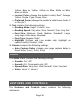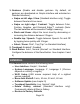User's Manual
Page 34
Press and hold the Back button to access the Settings and
select All Settings. Tap to open. Select General and tap.
Select WI-FI Setup and tap.
Connect the USB mouse to one of the USB ports on the right
edge of the base plate.
Using the mouse, click on the OFF button to switch it to ON.
Click on the network you wish to configure to open it.
Scroll down in the network box and click on the space
provided below “Password” to enter your password. A virtual
keyboard will appear. Enter your password by clicking on the
letters and/or numbers, followed by Done to confirm.
Click on Connect to connect to the network.
You can now disconnect the mouse. Press Back twice to
return to General in Prodigi’s Settings.
Note: If you don’t have a USB mouse, you can also use a USB
keyboard to configure the WI-FI network. Use the arrow keys to
navigate on the screen.
To initiate a software update, select Software Update and
tap.
Once the WI-FI connection is established, Prodigi will tell
you whether your software is up to date or whether an
update is available.
If an update is available and you wish to install it, select
Install and tap. If you wish to cancel, select Cancel and tap.
If you chose to install the update, Prodigi will download the
update and show the download progress in percentage.
Once the download is complete, Prodigi will reboot and
install the update automatically. Android’s green logo will be
shown on screen during the update.