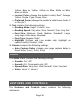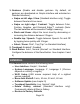User's Manual
Page 33
To update with a USB stick:
First, visit our website www.humanware.com/prodigi_support
and copy the update file on a USB stick (of at least 512 MB).
You can also contact HumanWare to have a USB stick with
the update file mailed to you (see contact information on the
back side of this user guide).
Make sure your Prodigi is powered on, and insert the USB
stick in one of the 2 USB ports on the right edge of the base
plate.
Prodigi will show you the update’s version number and
language. Confirm your choice. If there is more than one
update on the USB stick, select your update and confirm.
Prodigi will download the update file and display the
download progress in percentage.
To cancel the update, simply remove the USB stick from the
USB port before it is downloaded. The file will not be deleted
from the USB stick.
Once the download is complete, Prodigi will reboot and
install the update automatically. Android’s green logo will be
shown on screen during the update.
Once the update is installed, the update file will be deleted
from the USB stick after reboot.
To update wirelessly:
Before initiating a software update, the WI-FI network has to be
configured with a USB mouse (not included) and with the help of
a sighted person.