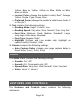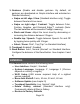User's Manual
Page 29
you can also access these Settings by selecting and opening the
Settings application in the carousel menu:
The Settings contain 5 main menus: Visual, Audio, Gestures and
Controls, General, and About. Scroll up or down in the Settings to
select a menu. Prodigi will announce “submenu” if a selected
menu contains submenus and display an arrow on the right edge
of the screen. To open a menu or submenu, select it and press
the Zoom Up button or click on the touchpad (Simple Interface).
Once you have reached the setting you want to modify, use the
Zoom Up-Down buttons or click on the touchpad (Simple
Interface) to toggle the value. Press Back to return to a previous
screen. Press Settings to exit the Settings.
VISUAL
The Visual menu contains 3 submenus:
1. Display contains the following settings:
View (Standard Interface): Read*, Live
Contrast: Diamond Edge (if captured image contains text),
Color*, Positive, Negative (see chapter 5)
Diamond Edge: Always*, On Request (see chapter 5)
Colors (Select from 16 color pairs): Black on White*, White
on Black, Yellow on Black, Orange on Black, Cyan on
Black, Purple on Black, Green on Black, Black on Green,
Black on Purple, Black on Cyan, Black on Orange, Black on