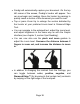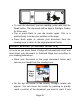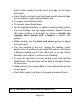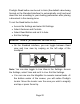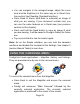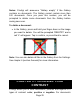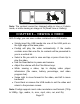User's Manual
Page 28
CHAPTER 7 – CHANGING YOUR
SETTINGS
(Note: The values marked with a star (*) are manufacturer default
settings.)
To quickly configure your system while viewing a document, press
the Settings button to access the Settings menu. The currently
selected item is announced and highlighted by a rectangular
frame. Scroll up or down to move the rectangle and select an
item. The items will be read one at a time (by default). Use the
Zoom Up-Down buttons or click on the touchpad (Simple
Interface) to toggle the values. Press Settings to exit the Settings
and return to your document.
The Settings menu lists the most frequently used settings:
Brightness (Change the brightness of a live or captured
image, except for 1x image in Read view and in Gallery): 0
to 100% (50%*)
Contrast: Diamond Edge (if captured image contains text),
Color*, Positive, Negative
Colors: Black on White* (see list of 16 color pairs in main
Settings below)
View (Standard Interface): Read*, Live
Reading Mode: Page*, Column, Line
Speech: On*, Documents only, Off
Speech Rate: Very slow, Slow, Normal*, Fast, Very fast
Voice: Voice 1*, Voice 2
Autofocus (Live view only): Locked, Unlocked*
Touchpad (Live view only): Enabled*, Disabled
You can further customize your system by selecting All Settings at
the end of the Settings menu. With Prodigi’s Standard interface,