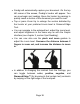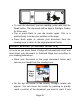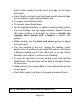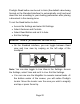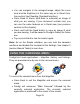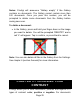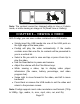User's Manual
Page 22
Prodigi’s Read button can be set to Auto (the default value being
Normal on the Standard interface) to automatically scroll and read
aloud the text according to your reading preferences after placing
a document in the viewing zone.
To set the Read button to Auto:
Access the Settings and select All Settings.
Select Gestures and Controls.
Select Read Button and set it to Auto.
Exit the Settings.
MANUAL TASKS (STANDARD INTERFACE)
On the Standard interface, you can toggle between Read
view and Live view by swiping on the left edge of the
touchpad:
Note: You can also toggle to Live View in the Settings. Access
the Settings, select View and set it to Live. Exit the Settings.
You can now use the Magnifier to execute manual tasks. At
the bottom center of the screen, you will notice Prodigi’s
locator. Move the locator over the area you wish to magnify
and tap or press Zoom Up.