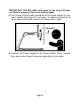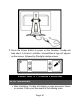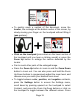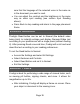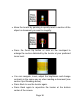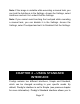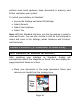User's Manual
Page 13
To start reading from the top left corner of your document,
simply press Read. You will hear a clicking sound indicating
that your document has been captured, and Prodigi will
scroll your document according to your reading preferences.
Note: To start reading from a specific place on your document,
before pressing Read, move the locator by panning, and press
the Zoom Up button or click on the touchpad to enlarge the text.
Then, press Read once you reach a section you want to read.
To adjust the volume, use the Plus-Minus keys (on the right
edge of the base plate; the Minus key is the one closest to
you).
To pause, press Read.
To resume, press Read again.
When paused, pan in any direction (Page mode), up or down
(Column mode), or left or right (Line mode) to go forward or
back in the text.
Note: Text can be presented in 3 different ways (Reading
Modes): it can be transformed into a single line in the Line mode,
a column in the Column mode, or you can read text without losing
its configuration in the Page mode (default). Two “greater than”
inequality signs will mark the end of a paragraph in the Line and
Column modes (˃˃). Prodigi will beep and announce “End of