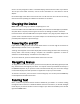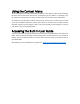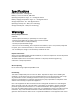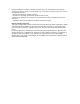Getting Started Guide
dot on it for easy recognition. Next is a small LED display, which shows the status of your device.
The last port is the USB-C connector, used to connect the Mantis to a host device or the AC
adapter.
On the back edge of the device and to the far left is an SD Card slot. Use an SD card for storing
documents and for updating the software and firmware on the device.
Charging the Device
NOTE: Make sure to charge your Mantis completely prior to use.
Connect the USB-C end of the USB cable to the USB-C port located on the left edge of your Mantis.
Very little effort is required, and forcing the connection can damage the cable or the device.
Connect the other end of the USB cable to the power adapter. Then plug the power adapter into
a power outlet. The USB connector and power adapter are included with your Mantis. Use the
provided power adapter for optimal recharge.
Powering On and Off
If your device is charged, press and hold the Power button on the left edge of the device for
approximately 2 seconds to turn on your Mantis.
“Starting” should appear on the braille display with a tactile loading animation that circles during
start-up. After a few seconds, loading is complete. The “Notetaker” application is shown as
selected on the braille display. Your Mantis is now ready for use.
To turn the device off, press and hold the Power button for 2 seconds.
Navigating Menus
To navigate from item to item in menus, press the Previous (leftmost) and Next (rightmost) thumb
keys, located on the front edge of your device. You may also use the Up and Down Arrow keys on
the QWERTY keyboard. As you press the Previous and Next thumb keys, the menu items change
on the braille display. Each item represents an application or option you can activate.
To activate a menu item, press one of the Cursor Routing keys. You can also press the Enter key
on the keyboard to activate a menu item.
Panning Text
Often, sentences may exceed the 40 characters allowed by your Mantis. To continue reading
through the end of a sentence or backward towards the start of a sentence, use the Left and Right
thumb keys to pan the text located on the front edge of your device immediately to the left and
right of the Home button.