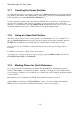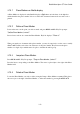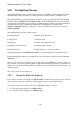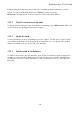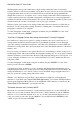User's Manual
BrailleNote Apex QT User Guide
3-84
3.20.9 Browse The Dictionary.
You can look up any word, and browse the spelling dictionary, without having first found the word
with the Spelling Checker. From anywhere in the document, press READ with CONTROL with S,
then L, and KeySoft prompts: "Word to look up?"
Type the word, or just the first few letters, and press NEXT or ENTER. You are placed at the word
in the dictionary which most closely matches the letters you have typed, and the word is displayed.
To browse through the dictionary until you find the word you are looking for, use thumb keys
SPACE or ADVANCE or BACK or BACKSPACE.
There are three options available while browsing through the dictionary, as follows:
1. To insert the current dictionary word into your document at the present cursor position, press
NEXT or ENTER. No spaces are included, so you may need to add a space if the word is
inserted in a sentence. No capital signs are included so you may need to add these, if necessary.
2. To return to the "Word to lookup?" prompt, press ESCAPE. You can then narrow down the
options by typing more starting letters, or enter a different word. To return to the document,
press ESCAPE again.
3. To spell the current word in the dictionary, press FUNCTION with O, then S.
3.20.10 The User Dictionary.
When you use the "Add to dictionary" option, the new word is stored separately in a KeyWord
text document called "User dictionary." The words are arranged one per line. You can review the
User Dictionary using KeyWord, and correct or remove words. If you edit the User Dictionary, use
only lower case letters and apostrophes.
The User Dictionary is saved in the "Dictionaries" folder.