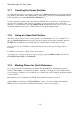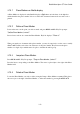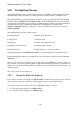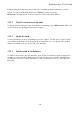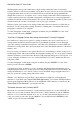User's Manual
BrailleNote Apex QT User Guide
3-80
3.20 The Spelling Checker.
The Spelling Checker can be used in the Word processor or Planner. It finds typing and spelling
mistakes in the current document by looking up each word in a dictionary of 65,000 words.
The Spelling Checker can check the whole document or part of a document. Select the Spelling
Checker by pressing READ with CONTROL with S. If the Spelling Checker has not been used
since KeySoft was installed, you are asked to install the language. There is an American English
spelling dictionary and a United Kingdom English spelling dictionary available. Press
SPACE or ADVANCE until your dictionary of choice is displayed, and select it by pressing
NEXT or ENTER.
The Spelling Checker menu contains 6 items:
Document Check: check the whole document;
Lookup Word: lookup any word;
Word Check: check the word under the cursor;
Paragraph or Section Check: check paragraph or section;
Check from Cursor: check from cursor to end of document;
Select language. Press CONTROL with SPACE to move through the list of available choices.
If the Spelling Checker finds a word which is not in its dictionary, it displays the word and then:
"Option?"
There are 7 possible actions at this point. You may wish to press HELP for assistance. After you
have selected your action, checking continues. When the checking has finished, you hear the total
number of words checked and the number of unknown words found. The cursor then returns to its
original position.
The seven options are now discussed.
3.20.1 Review the Word Using Speech.
If you want to hear the word again, press READ with K. On the first press the word is spoken. On
the second press the word is spelled out. This sequence repeats on subsequent presses.
You can also review the word in context at the "Option?" prompt as follows:
1. To read the current sentence, press READ with I.
2. To read the current paragraph, press READ with 8.