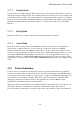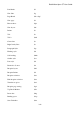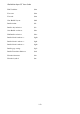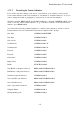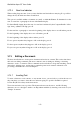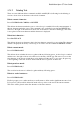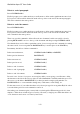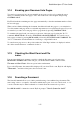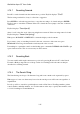User's Manual
BrailleNote Apex QT User Guide
3-76
3.16.1 Searching Forward.
Press F to search forward from the current cursor position. KeySoft displays: "Find?"
The last string searched for, if any, is offered as a suggestion.
Press ENTER to select the suggested text, or type the text string to be found, and press ENTER.
KeySoft starts to search the document. If the text is found, the cursor jumps to the first occurrence
of that text.
KeySoft displays: "Found (word)"
where "word" is the first word of the text string that was entered. If the text string cannot be found,
KeySoft displays: "Cannot find (string)."
Either press ADVANCE or PREVIOUS to return the display to the document.
If you want to carry on searching forward for the next occurrence of the same text, press
READ with N. In a large document the search may take a few seconds.
If searching for a particular e-mail, use the binding space command CONTROL with SPACE to put
spaces between words. This is not necessary in other contexts.
3.16.2 Searching Back.
You can search back from the current cursor position by pressing B, instead of F, at the Search
Forward or Back prompt. The rest of the procedure for searching back is the same as that just
described for searching forward.
3.16.3 The Search String.
The Search string can be up to 50 characters long and it can contain words separated by spaces.
Either upper or lower case letters may be used as the search process will locate text regardless of
capitalization.
It is also possible to search for special indicators such as New Line or New Page markers, printer
control markers, underline markers, etc. For information on the way to specify these markers, refer
to 3.12.2 Searching for Format Indicators.