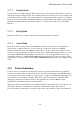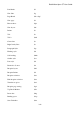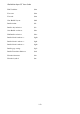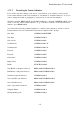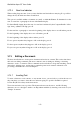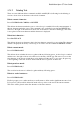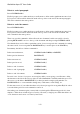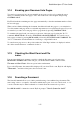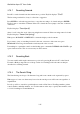User's Manual
BrailleNote Apex QT User Guide
3-72
3.12.3 New Line Indicator.
When reading large amounts of text you may find the new line indicator annoying. It is possible to
change the way in which new lines are indicated.
This option is available within a document, an e-mail, or within the Planner. It determines how the
start of a new line or paragraph is shown on the Braille display.
For linear Braille format where the start of a new line is indicated by the Computer Braille "dollar
sign" then p, (dots 1-2-4-6 p), press L.
For the new line or paragraph to start at the beginning of the display after a one cell indent, press A.
For the beginning of the display after a two cell indent, press B.
For the beginning of the display with no indent, press N.
For two spaces anywhere they happen to fall on the display, press 2.
For three spaces anywhere they happen to fall on the display, press 3.
For just one space anywhere it happens to fall on the display, press 1.
3.13 Editing a Document.
We have described how to create a new document and review its contents. This section introduces
the basic text editing commands. The most common forms of editing are deleting or inserting
characters, words, or sentences. These commands are described here, along with searching, search
and replace, defining pages, and moving to particular points in a document. Advanced word
processing commands are covered in Chapter 7.
3.13.1 Inserting Text.
To insert a character, word, sentence, or any amount of text, you need only to position the cursor at
the point where you want to insert the text, and start typing. No special command is required
because KeyWord is always in the insert mode.
Text is inserted at the cursor position. The character that was at the cursor, and all following
characters, move to the right to make room. Experiment with this by inserting some words in your
"Sample" document.